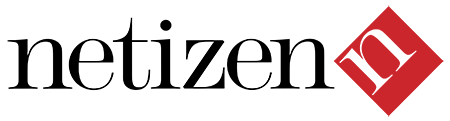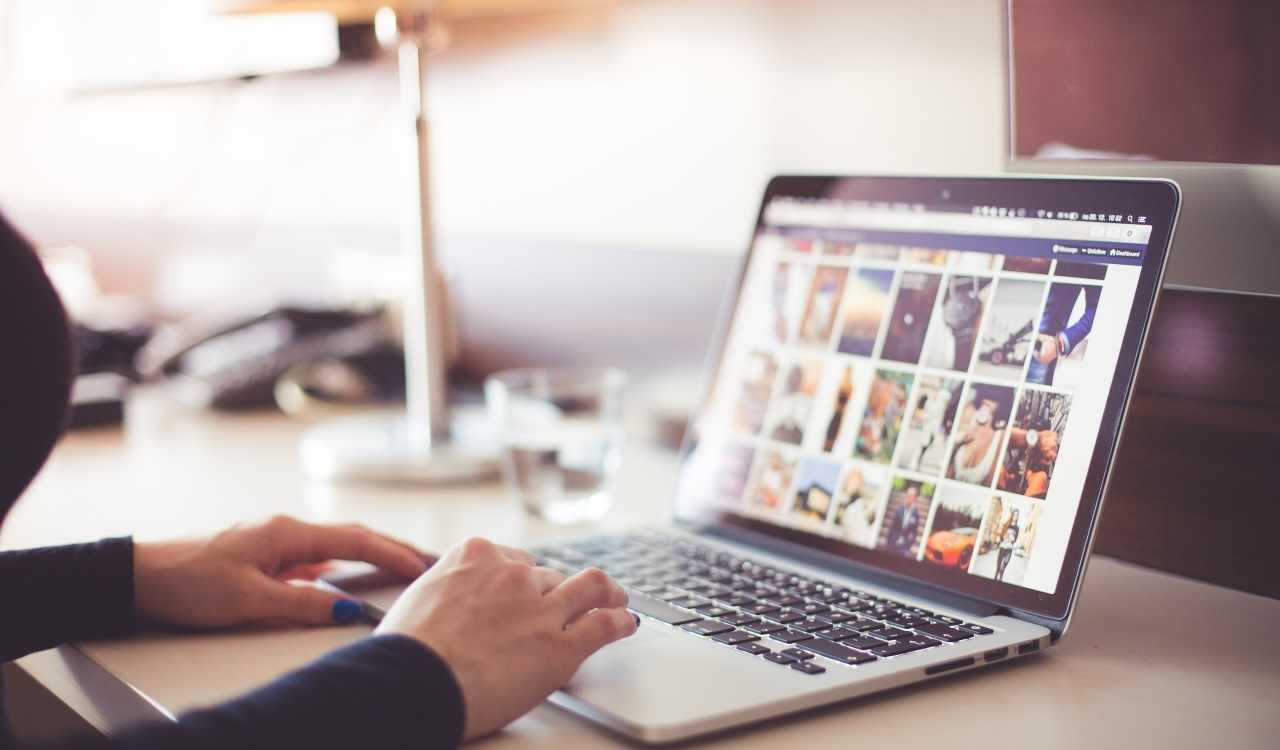Advanced Banner Rotator with Dock Menu Thumbnails for Joomla 1.7+ with Administration Control Panel for multiple Banner Rotators.
This Advanced Banner Rotator with Dock Menu Thumbnails has all the possible options you might need, is very versatile, easily resizable and easy to use.
It includes our powerful advanced dock menu for thumbnail along with its 30+ settings.
Advanced Banner Rotator with Dock Menu
Options you can change in Administrator Backend:
- size of the rotator (with and height in px)
- dock menu show/hide/auto-hide (when mouse is out of the banner rotator)
- navigational arrows show/hide/auto-hide
- description show/hide/auto-hide
- description background color and alpha
- blur intensity for transitions
- transition slide speed
- initial position (first selected element)
- autoplay timer (how much time to wait between rotating images)
- for each item you can specify the thumbnail image, main image, title (for tooltip), description (optional), link url and target
Dock Menu options in the Administrator Backend (30+):
- item size (width and height in px)
- spacing between items (px)
- zoom amount on mouseover
- zoom speed on mouseover
- amount of zoom/position influence on adjacent items
- y axis offset (px) for zooming (dock can open upwards, downwards or centered )
- reflection on/off, reflection size, reflection alpha and reflection distance from the picture
- brighten item on mouseover on/off and amount of brightness
- tooltip on/off, tooltip skin (white/black), tooltip placement on top, bottom or follow mouse, y axis offset of the tooltip (move it up or down)
- independent stroke size and color setting for all three states : normal, mouseover and selected. Stroke can be set to 0 independently if you don’t want stroke for any/all of the states.
- and quite a few more
This Advanced Banner Rotator with Dock Menu Thumbnails is seriously powerful as you can see from the ton of options, don’t miss out !
Advanced Banner Rotator DM: Demo | License | Requirements | Support | Tips
When you install com_wmt_advanced_banner_rotator_dm, Demo Banner rotator is installed by default.
You can either edit default Banner rotator , or you can create new ones by following steps below:
To create new Advanced Banner Rotator with Dock Menu Thumbnails:
1. Navigate to Components –> Advanced Banner Rotator Dm
2. In Advanced Banner Rotator Dm Control Panel click on New Banner Rotator icon (upper right)
3. Enter name for Banner Rotator (without spaces) and click on Create Banner Rotator icon (upper right).
(New Banner Rotator is created in Control Panel and new module is automatically installed with the name of that Banner Rotator.)
Edit Newly Banner Rotator:
4. In Advanced Banner Rotator Dm – Control Pane, click on newly created Banner Rotator, to add images, links and to configure display of the Banner Rotator .
4.1 – Click on Upload Images button (upper right) to upload images that you would like to use with newly created Banner Rotator .
When you have finished with uploading, navigate Back to add Image Items to newly created Banner Rotator (click on Back icon – upper right)
4.2 – Click on New Banner Rotator Item button (upper right) to add new Image item to newly created Banner Rotator .
Uploaded Images for Banner Rotator:
- Here you see all Images (filenames) that you have uploaded. On mouse over the filename, you can see actual Image as some kind of preview.
- Click Image filename that you want to add to menu. Image filename is added to text box Banner Rotator Image.
- Description: Enter Image description.
- Banner Rotator Image – action on click: Enter URL that you would like to link Banner Rotator Image Item to, or select Article Item
- Target: Link Target
- Text to Display: Text to display on mouse over Image
- Text Font size: Size of text on mouse over Image
- Text Font Face: Font of text on mouse over Image
- Text Font Colour: Colour of text on mouse over Image
- Publish Banner Rotator Image: Publish banner Image
- Save button (upper right)
You have successfully added new Image item to Banner Rotator
Repeat steps to add more Image items to Banner Rotator
Publish Banner Rotator:
5. Publish Advanced Banner Rotator .
As I said in 3rd step, new module is created with the name of your newly created Advanced Banner Rotator , so navigate to Module Manager and enter the newly created Module to publishing options for Advanced Banner Rotator.
Front Display Configuration
6. When you have finished with adding Image items to Advanced Banner Rotator and when you have configured publishing options, you will probably need to edit Front Display of Advanced Banner Rotator.
To access configuration options navigate to Components –> Advanced Banner Rotator Dm , click on Banner Rotator that you would like to configure.
Click on the Display Configuration button (upper right) to enter Configuration page for selected Banner Rotator .frontconfig.png
Advanced Banner Rotator Dm Tips:
- Important: when you uninstall component com_wmt_advanced_banner_rotator_dm, all modules that are created with Advanced Banner Rotator Dm Control Panel will be deleted.
- Important: when you delete Banner Rotator from Advanced Banner Rotator Dm Control Panel, module that is assigned to that Banner Rotator is also deleted.
- Tip: Sometimes when you make changes in Display Configuration in admin back, after you Save your changes, you will probably need to clear your browser cache before you can see actual changes on the front.